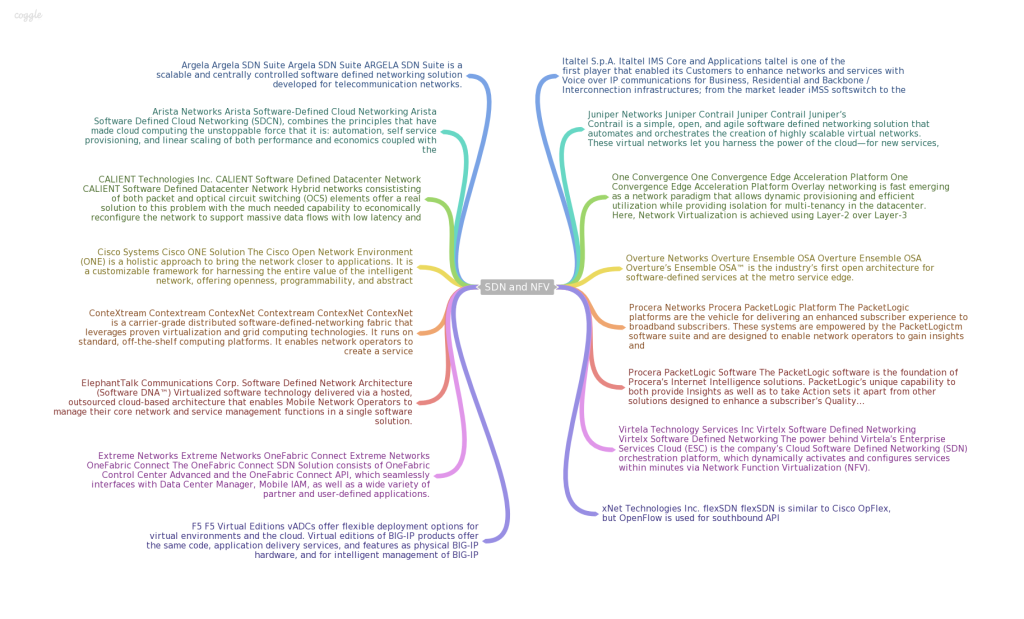Archive for the ‘Virtualization’ Category
SDN and NFV vendors
Posted by Peter Kurdziel on May 16, 2014
Posted in SDN, Virtualization | Leave a Comment »
SDN Technologies
Posted by Peter Kurdziel on May 16, 2014
Posted in Virtualization | Tagged: LISP, NFV, OPENFLOW, SDN, VPLS, VXLAN | Leave a Comment »
Installing NetScaler VPX on VMware ESX 4.0
Posted by Peter Kurdziel on December 3, 2009
Installing NetScaler VPX on VMware ESX 4.0
After you have installed and configured VMware ESX 4.0, you can use VMware
vSphere client to install one or more instances of NetScaler VPX on the VMware
ESX. Each instance is a virtual NetScaler appliance. The number of instances that
you can install depends on the amount of memory available on the hardware that
is running VMware ESX.
To install NetScaler VPX on VMware ESX 4.0 by using VMware vSphere
Client
1. Start the VMware vSphere client on your workstation.
2. In the IP address / Name text box, type the IP address of the VMware ESX
server that you want to connect to.
3. In the User Name and Password text boxes, type the administrator
credentials, and then click Login.
4. On the File menu, click Deploy OVF Template.
5. In the Deploy OVF Template dialog box, in Deploy from file, browse to
the location at which you saved the NetScaler VPX setup files, select the
.ovf file, and click Next.
6. Map the networks shown in the VPX OVF template to the networks that
you configured on the ESX host. Click Next to start installing VPX on
VMware ESX. When installation is complete, a pop-up window informs
you of the successful installation
Posted in Virtualization | 1 Comment »
Error: Failed to lock the file
Posted by Peter Kurdziel on December 3, 2009
I am installing NetScaler VPX and I ran into an issue with the ESX server.
I ran into an issue where I could not power on my ESX server.
I was getting this error “
Error: Failed to lock the file“
The solution is to go into the ***vmdk.lck folder and rename the .lck to .txt.
The server starts right up after that change.
Posted in Virtualization | Leave a Comment »